Running IncludeOS Unikernels with VMware
Up until now, IncludeOS has been officially tested on Linux KVM (using QEMU for local testing and OpenStack in the cloud) and VirtualBox. It has in fact also been possible to run IncludeOS services on VMware, but with one very important limitation: no networking.
If you have been following the IncludeOS dev branch, you will have noticed that quite a few VMWare-related items have been popping up lately. Chief among them is the vmxnet3 driver, which enables networking on VMWare for IncludeOS unikernels.
To run services on VMWare, usually only a single, very simple change is required: In the service’s CMakeLists.txt file, in the DRIVERS section, remove the virtionet driver and add vmxnet3 instead. That’s pretty much it, just rebuild, and you’re good to go!
cmake_minimum_required(VERSION 2.8.9)
project (demo_service)
# Human-readable name of your service
set(SERVICE_NAME "IncludeOS minimal example")
# Name of your service binary
set(BINARY "IncludeOS_example")
# Source files to be linked with OS library parts to form bootable image
set(SOURCES
service.cpp # ...add more here
)
set(DRIVERS
#virtionet # Virtio networking
vmxnet3
)
# include service build script
include($ENV{INCLUDEOS_PREFIX}/includeos/service.cmake)
To run your services on VMWare, we’ve provided a simple convenience script, somewhat unimaginatively named vmware. Unlike the boot program that can both build and run services in QEMU, create network bridges, append GRUB bootloaders, etc, the vmware script is only able to run IncludeOS services.
If you type vmware --help you will be provided with instructions about how to run your service. Normally, you just type vmware <name-of-your-service> to start an instance, and the service’s serial output will be visible in your console.
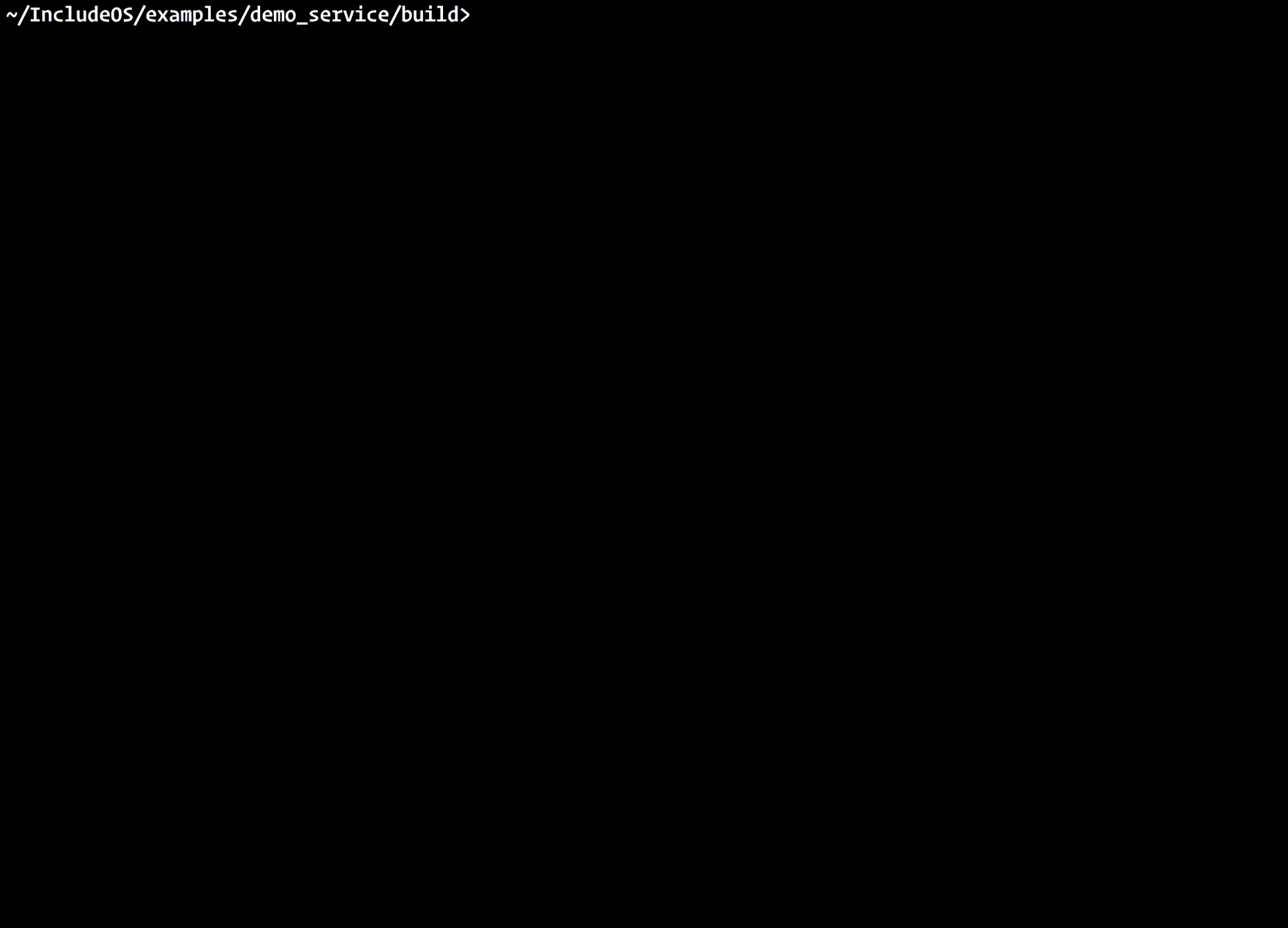
When you’re done, press Ctrl-C to stop the IncludeOS instance.
If you want to run multiple instances of your service (for example, to test networking communications between IncludeOS instances), you can add the -n parameter to specify the number of instances you want to launch.
By default, the script just uses tail -f which interleaves output from the various instances, but feel free to substitute your preferred tail variant if you need more control of the output/layout, like in the multitail example shown here:
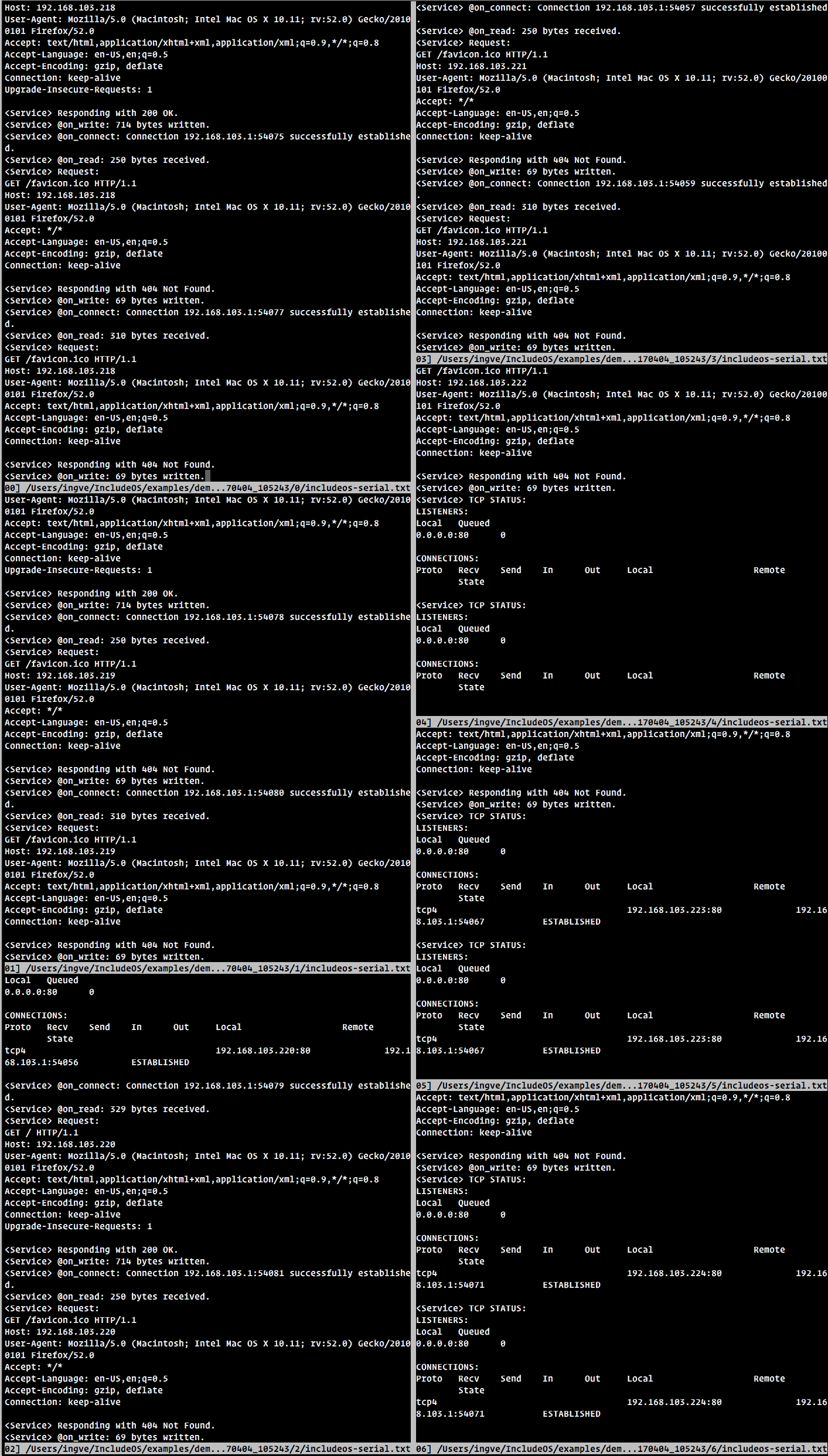
If you are using IncludeOS and VMWare, do not hesitate to get in touch, either here, in the IncludeOS issue tracker or on our Gitter chat!